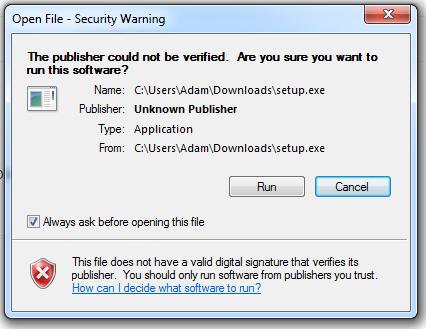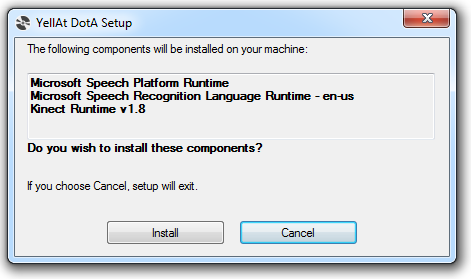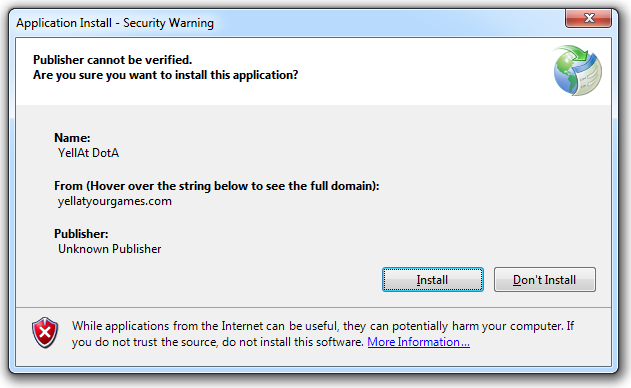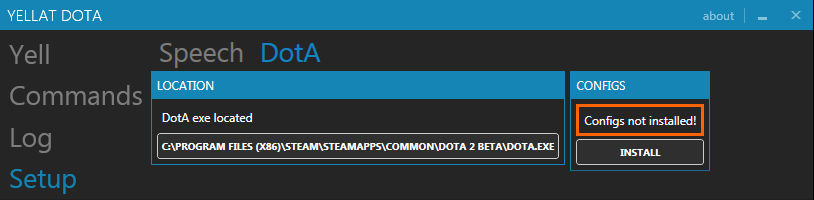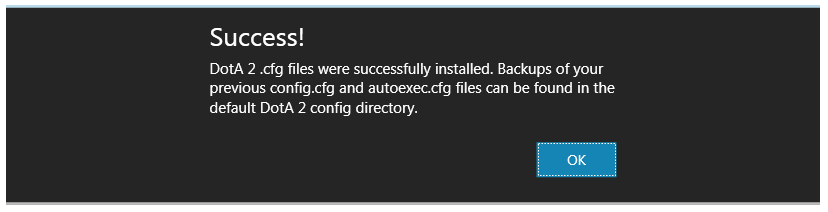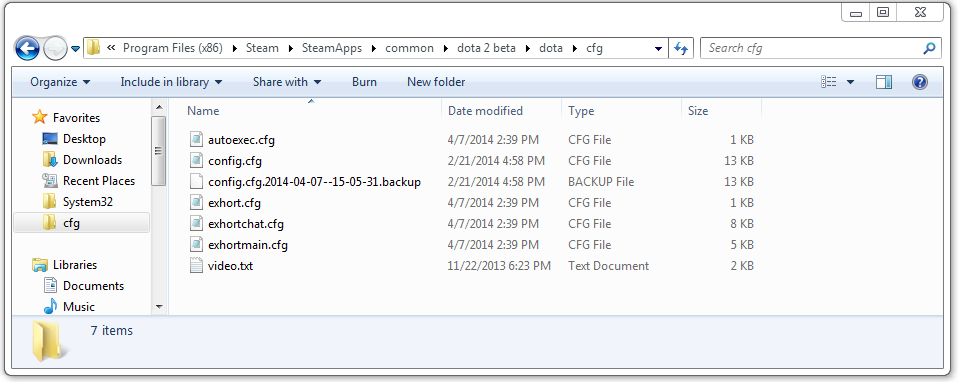Installation
If you haven’t done so already, download and run the YellAt DotA alpha installer.
If you’re presented with a warning dialog like the one below, don’t panic. YellAt DotA isn’t a virus. It just hasn’t been sent through Microsoft’s publisher verification process.
Setup.exe will download and install the speech recognition and Kinect for Windows components. YellAt DotA works with any PC microphone, but I highly recommend a Kinect if you’re watching DotA 2 from your couch.
After the prereqs are installed you’ll likely see another warning that I’m an unverified publisher. Again, don’t panic! It’s just Windows being paranoid.
One-Time Setup
Once the installer finishes YellAt DotA will launch and you’ll see the DotA setup window. We need to take care of two things before we’re done.
Locate DotA 2
YellAt DotA needs to know where DotA 2 is installed. It will find the exe automatically if you’ve installed Steam and DotA 2 in the default locations. If you haven’t, you’ll need to click the location button and find dota.exe.
Custom Configs
YellAt DotA uses custom keybind macros to interact with DotA 2. These macros are in config files that need to be put where DotA 2 can find them. Clicking the Config Install button will do all the work for you. This copies a few exhort.cfg files to the cfg directory, and adds a line to autoexec.cfg to load them when DotA 2 starts.
Note: Currently, YellAt DotA uses the numpad keys for all of its macros. If you absolutely need these keys to play, you’ll have to wait until I add customizable key bindings to YellAt DotA.
Backups of config.cfg (which holds all your DotA 2 settings) and autoexec.cfg (if you have one) will be created. To undo the keybinds that YellAt DotA adds, restore the backups and delete the exhort.cfg files.
Speech Setup
The Speech Setup tab is relatively straightforward, but a few settings are worth mentioning.
 Required Recognition Confidence
Required Recognition Confidence
Required Recognition Confidence is the most important setting on this page. When YellAt DotA hears a phrase (or what it thinks is a phrase), it determines the probability that what you’ve said is a command it recognizes. If that probability is over the required confidence you’ve set here, the command is executed. If not, the command is ignored.
Lots of factors can impact the accuracy of the speech recognition, so you may need to adjust the value a few times before you find a number that works best for you.
Silence Below Confidence
YellAt DotA will play an error sound when it hears a phrase that is below the required confidence level. If this is happening even when you aren’t speaking a command, you will want to increase this value.